Importing and exporting point files with style guides
The Siteworks software enables you to import and export comma, tab, or semicolon delimited ASCII point files in the Siteworks default PNEZD, PENZD or in custom user-defined formats that are set by a style guide.
To import/export point files with formats other than the Siteworks default PNEZD or PENZD, you need to define a point file style guide.
Style guides are saved in a PointStyleGuides.jsn file in the Trimble SCS900 Data folder on a Windows device and the Data folder on an Android device. This .jsn file is portable between field controllers and is synchronized during a WorksManager sync.
In each window where a point file can be selected there is an option to select the style guide or create/edit a new one. Current windows where a point file can be imported/exported include importing control points during the site creation process, importing a point file from the Data Management menu, and exporting measured data via a custom point file. The Siteworks default style guide is the standard PNEZD or PENZD format. The coordinate order of the Easting and Northing during import/export using the standard Siteworks default format is set in the Project Creation process.
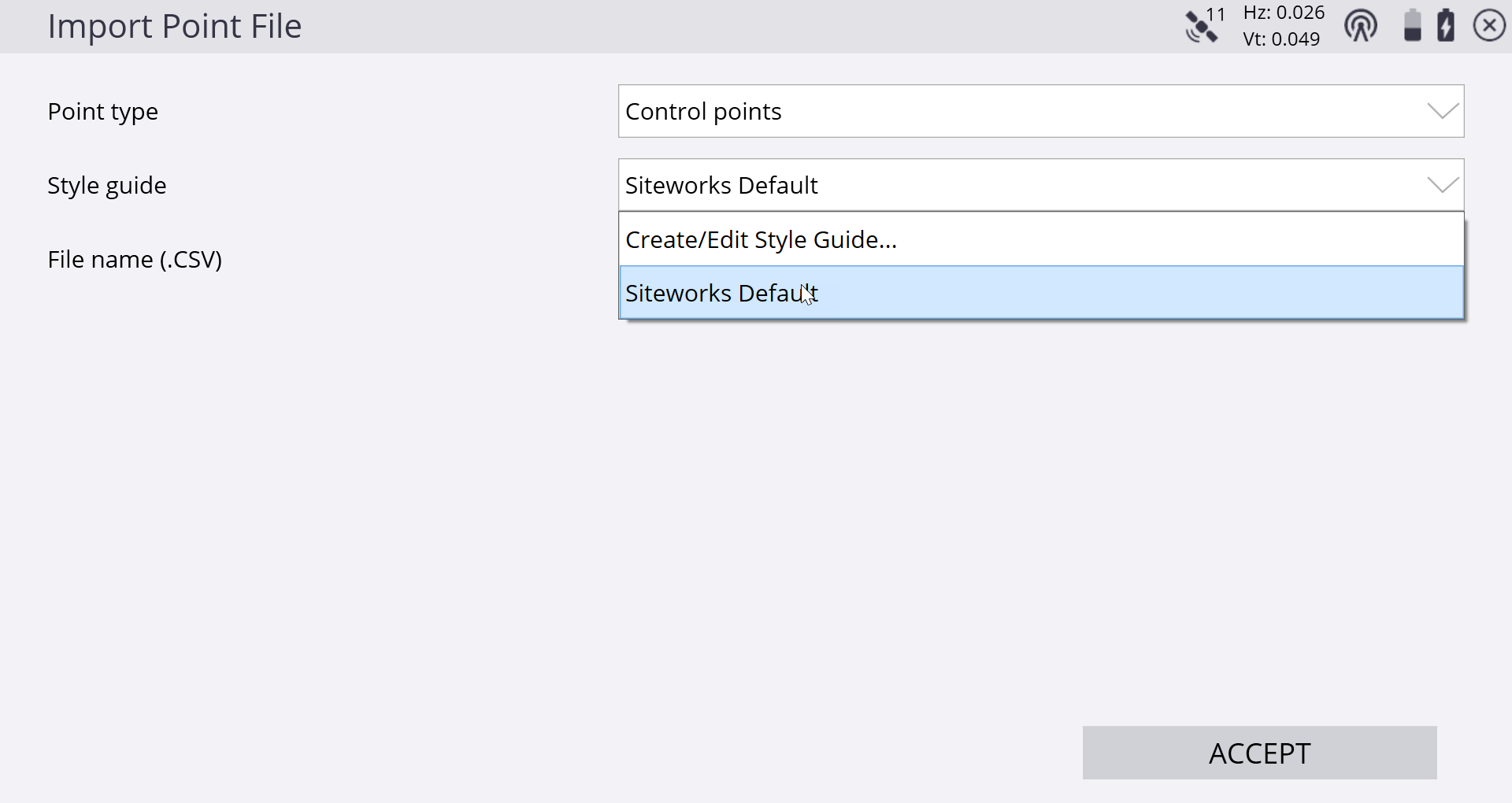
Select the Create/Edit Style Guide option. The Style Guide Definition screen appears:
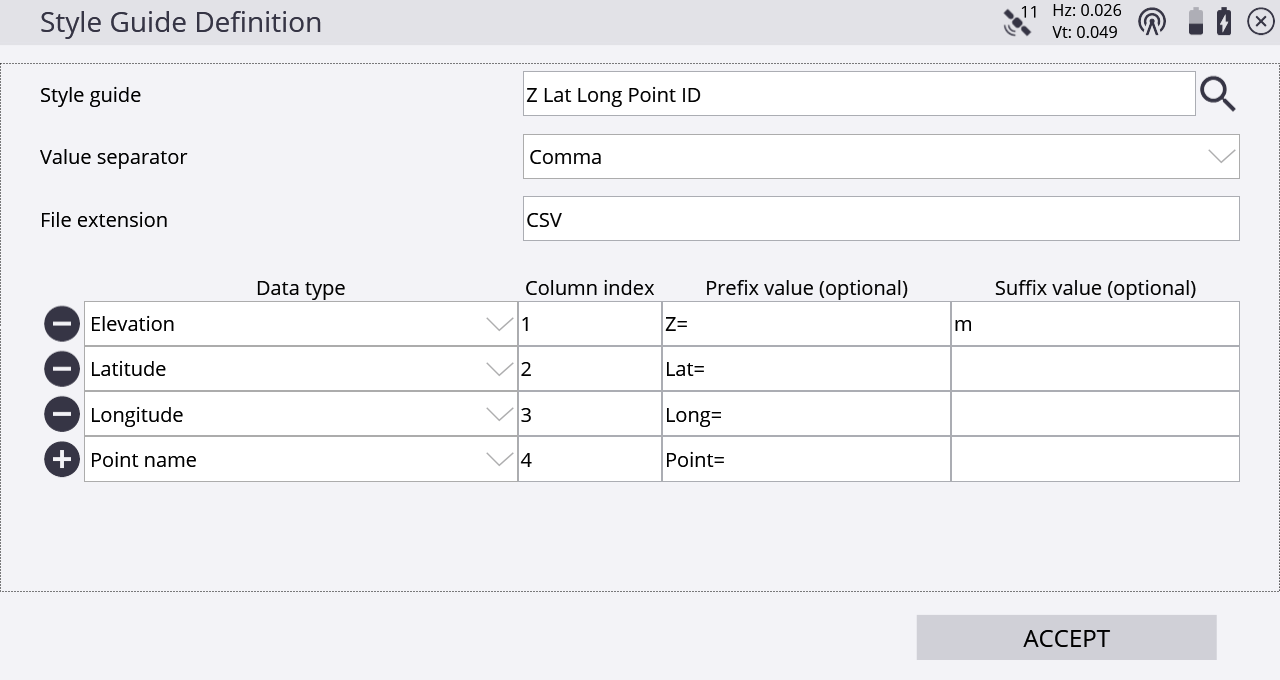
Here you can configure various parameters of the file. The basics of style guides involve setting the style guide name, value separator (delimiter), the decimal point delimiter, file extension, if each column has a prefix and/or suffix, and then assigning a Siteworks data type to each column in the file.
Prefixes and suffixes can be defined by typing the optional value directly into the third and fourth column. During import, anything listed in the prefix or suffix box for that data type is ignored, and only the alphanumeric values shown before or after the prefix/suffix are imported. Exporting a point file using a prefix/suffix adds the respective prefix/suffix to the value being exported. The Siteworks software cannot automatically recognize what the data types are based on the prefix or suffix; that information must be set up in the style guide.
To configure a style guide:
-
Select the Create/Edit Style Guide option and enter a name for a new style guide. Alternatively, tap the magnifying glass to open an existing style guide to edit.
-
Select the value separator (comma, semicolon, or tab) that delimits the columns of data in the source file. Select the decimal point delimiter (comma or period).
-
The file extension will be written to the exported file name during an export and provides a means to filter by file type during file imports. Only those files with matching file extensions will be shown in the select file window during import.
-
To import files with different file extensions but otherwise with the same column format, select the All Files option in the Type screen.
-
To define the data type for each column select it from the dropdown list and enter the column where it resides in the source file. If appropriate, enter the prefix and suffix values to be added.
-
To add an additional data type, tap +. To remove an existing data type, tap -.
NOTE – During a point import process, only the Point Name, Easting, Northing, Elevation, and Point Code are imported into the Siteworks software; all other fields in the file and associated style guide are ignored during import. An exported point file will contain all the attributes established and configured in the style guide. These attributes include: Antenna/Target Height, Date, Easting, Elevation, HA, Latitude, Longitude, Northing, PDOP, Point Code, Point Name, Slope Distance, Time, VA, and WGS Height. Also note that an exported file will contain column header names in the exported file.
