Setting up the GNSS base station
For Precision RTK (Real-Time Kinematic) GNSS operations, two main components are generally required, a base station and a rover receiver. The two components are connected by radio (450 MHz or 900 MHz frequency bands), Wi-Fi, or through several different types of Internet-based communication protocols over which RTK corrections are transmitted from the base station to the rover receiver. The base station is set up in a fixed location where it tracks the satellites of the GPS and, optionally, the GLONASS, Galileo, BeiDou, and QZSS constellations. The rover receiver moves around the jobsite on a pole, vehicle, or earthmoving machine.
The SPS GNSS modular receivers (such as the R750) have a front panel and keypad that enables the base station receiver to be initialized and set up without needing a controller; however, this guide focuses on using the Siteworks software to correctly set up the base station. Refer to the relevant R750 documentation for using the front panel for setup (https://help.fieldsystems.trimble.com/r750/).
The base station setup process remembers how the previous setup was made. It automatically reconnects the components, selects the appropriate radio frequency or network number used previously, and then automatically starts to transmit GNSS corrections. If the base station has never been previously established on the site, or if on the last base station setup, a cellphone was used to broadcast corrections, you must completely set up the base station again using the options in the Connection Type and Connection Method screen. In these situations, the Setup radio only option is not available.
When using the SPS Smart GNSS antenna or SPS Modular GNSS receivers, which use AutoBase™ technology, once a base station has been established for the first time, if nothing was changed between base setups, you can simply set up the receiver at the exact same base station location and then switch it on. Using AutoBase technology, the receiver reloads all appropriate data, makes all appropriate connections, and then starts to transmit corrections on the last used radio channel or network number. This eliminates the need to use a controller with the Siteworks software to set up the base station each day. If you want the SPS GNSS receivers (SPS Smart GNSS antennas, and the SPS Modular GNSS receivers) to operate in AutoBase mode, you must name each base station with a different name; otherwise the AutoBase mode will not work. The AutoBase technology can be configured in the web interface. Note that you must set up the base station at the exact same antenna height each time for the AutoBase technology to correctly work (that is, the base station is set up on a dedicated rigid pole). If different base antenna heights are used, for example on a tripod that is broken down and setup each day, then the base must be set up each time in Siteworks software using the following process to ensure the correct heights and settings are configured.
To set up a GNSS base station:
-
From the Home menu / Project Setup, select connect device and then tap GNSS.
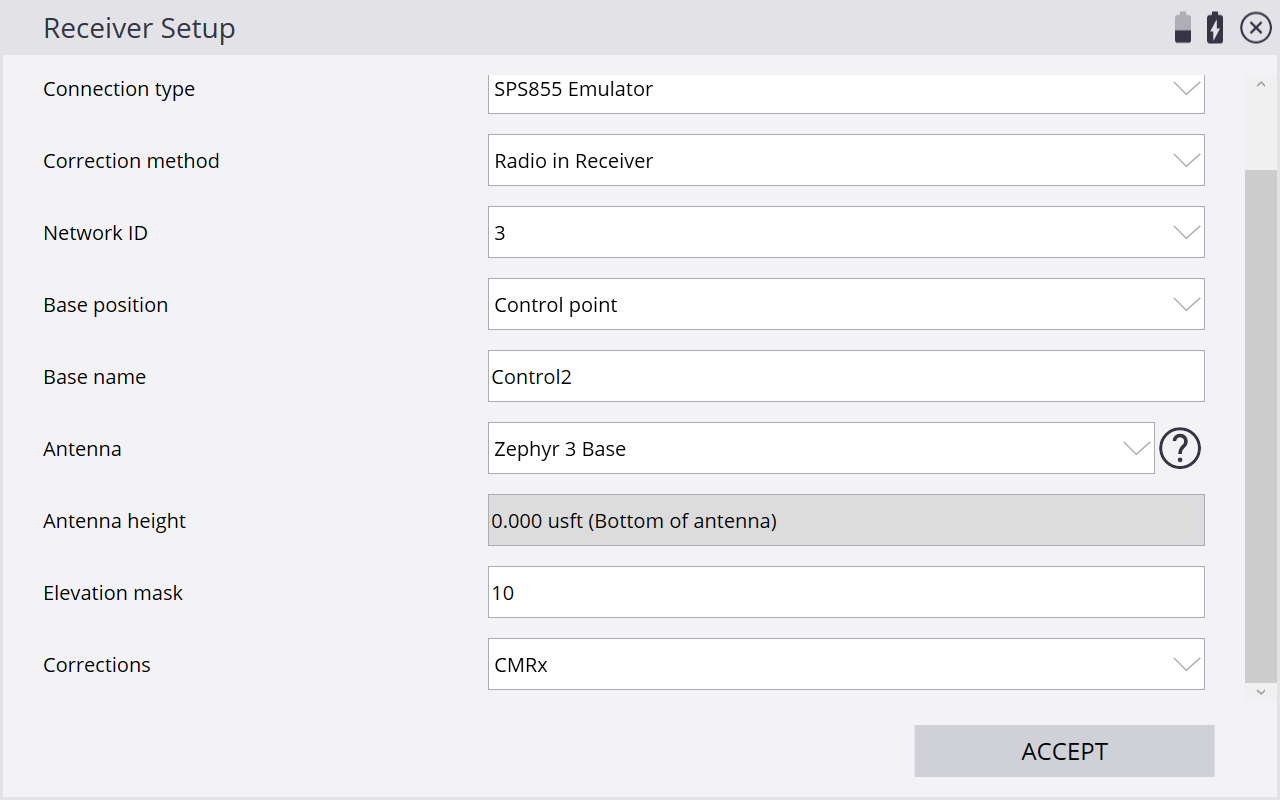
-
Set the Mode field to Base and then answer each question to complete the base station setup. In the Base position field there are several options on where the base is setup.
-
Control Point – An existing control point present on the site and imported into the Project folder as a CSV file.
-
Unknown Position – For a site with no known coordinates or control points; uses an autonomous “HERE” position as the base location.
-
Local Coordinate – A site that has control points in local site coordinates.
-
Lat/Long/Height – Enables you to enter a known latitude/longitude and height, or use an autonomous “HERE” position.
-
BaseAnywhere – Allows the base to be set up anywhere on site, not on a control point, and will use an autonomous HERE position as its location. Note this type of base setup should only be used with a rover receiver also configured in BaseAnywhere mode. For more information, see BaseAnywhere base station setup.
NOTE – Starting with v1.71, the base name is limited to 16 characters and cannot contain any special characters.
-
You only need to set up the base station once; the software remembers your settings and prompts you to use the same ones the next time you set up the base station within a given site. If necessary, you can then change any of the base settings such as the control point the base station is set up on or the antenna height. For new sites, the base needs to be set up from the beginning.
