Arbitrary location
The arbitrary location setup enables you to set up the total station at a location that is convenient for the operation to be carried out and not over a known control point. It measures the angle and distance to two or more control points to determine the position and orientation of the total station.
-
In the Home menu, select Project Setup / Total Station Setup. If you just connected to the total station, the software prompts you for the station establishment method. Select the Set up at an arbitrary location option:
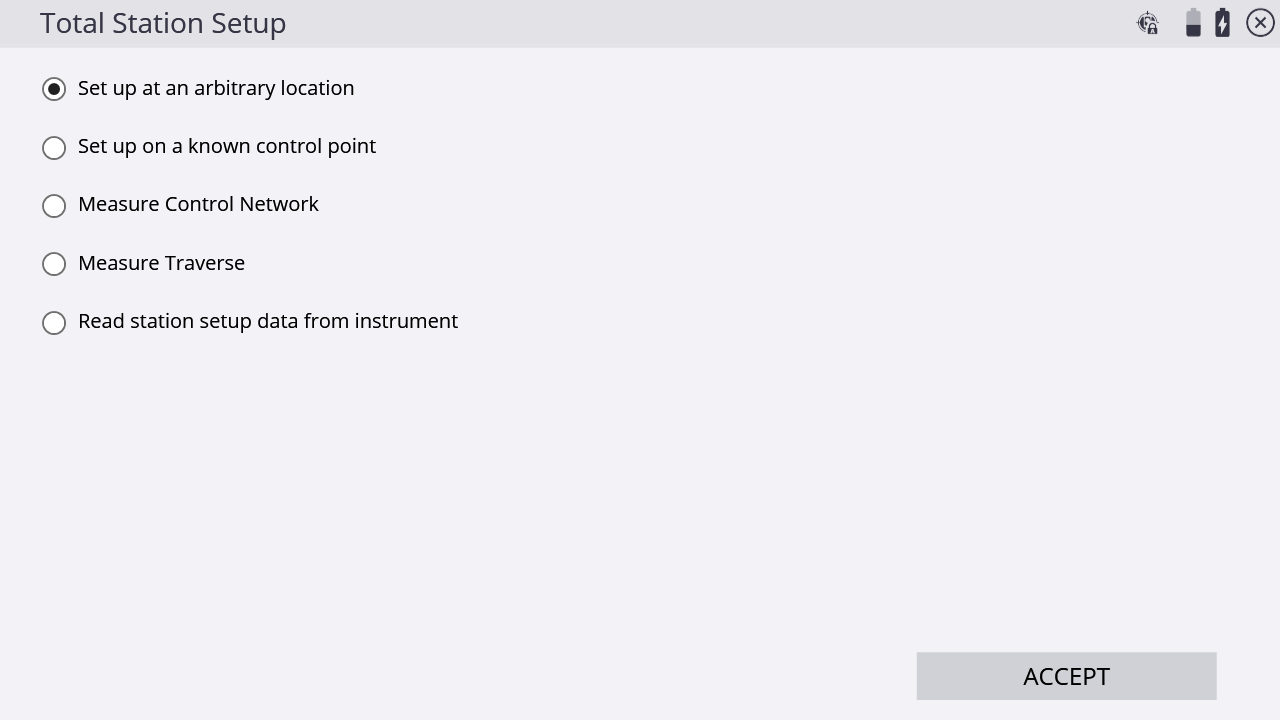
-
Add at least two control points. Tap ADD POINT:
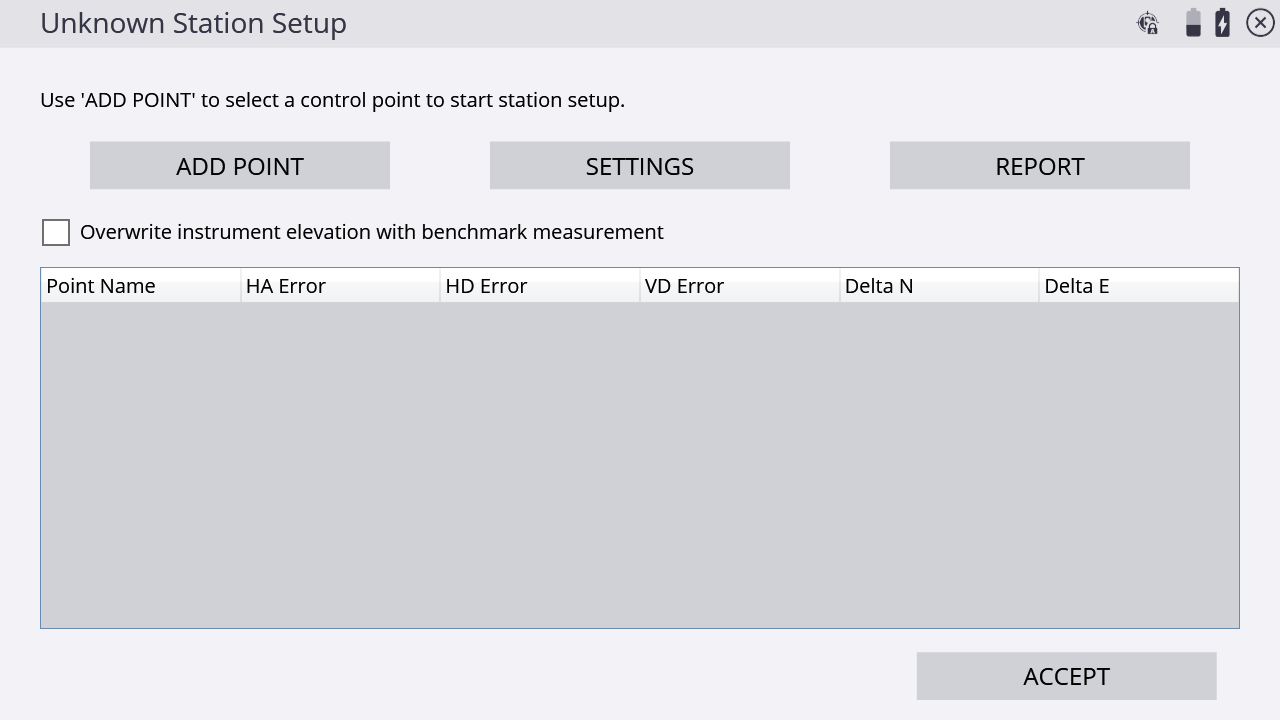
-
Select a point on the map by tapping directly on it and entering the name into the text box, or from the list, by tapping
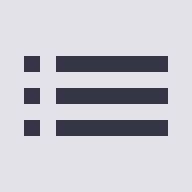 on the upper right side and then tap ACCEPT:
on the upper right side and then tap ACCEPT: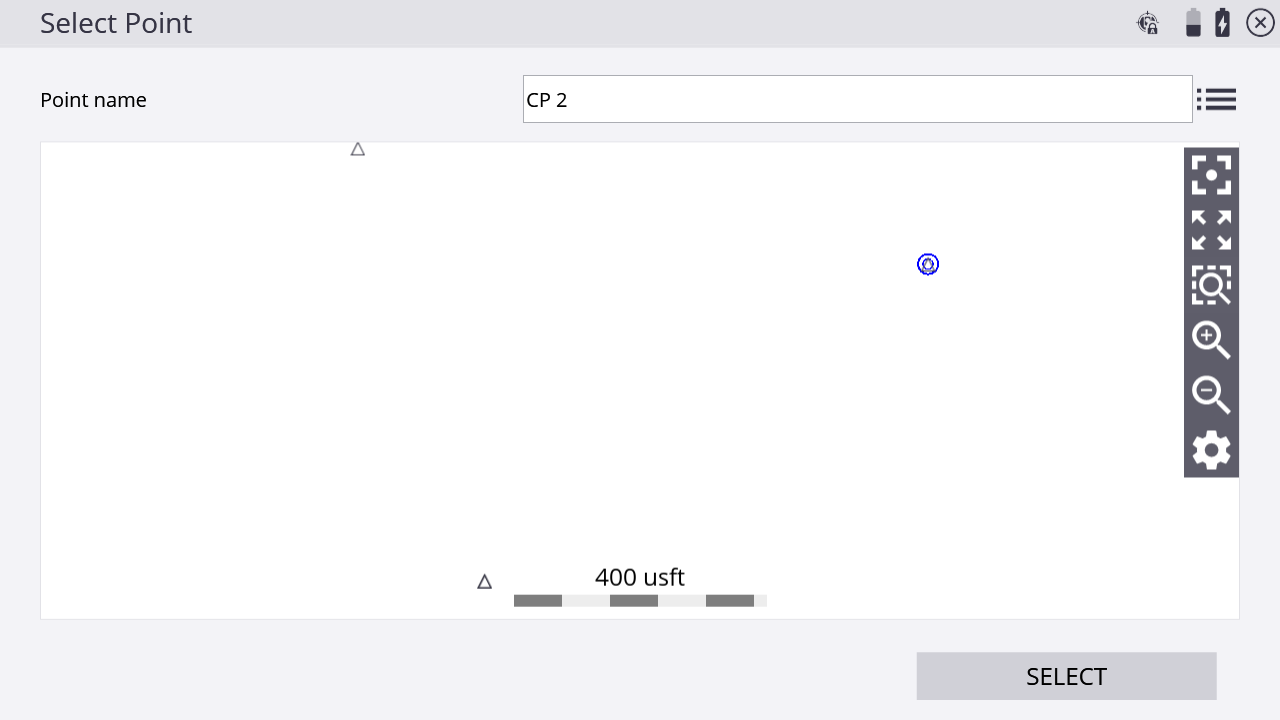
-
Configure your measurement settings by selecting the measurement mode (Standing, Averaging, DR, DR Target, or DR Averaging), prism target type and height (in Standing and Averaging modes), DR options (in DR, DR Target, or DR Averaging modes), measurement sets and tolerances (in Averaging and DR Averaging modes), and whether Angle only and/or Autolock (for prism targets) measurements should be used:
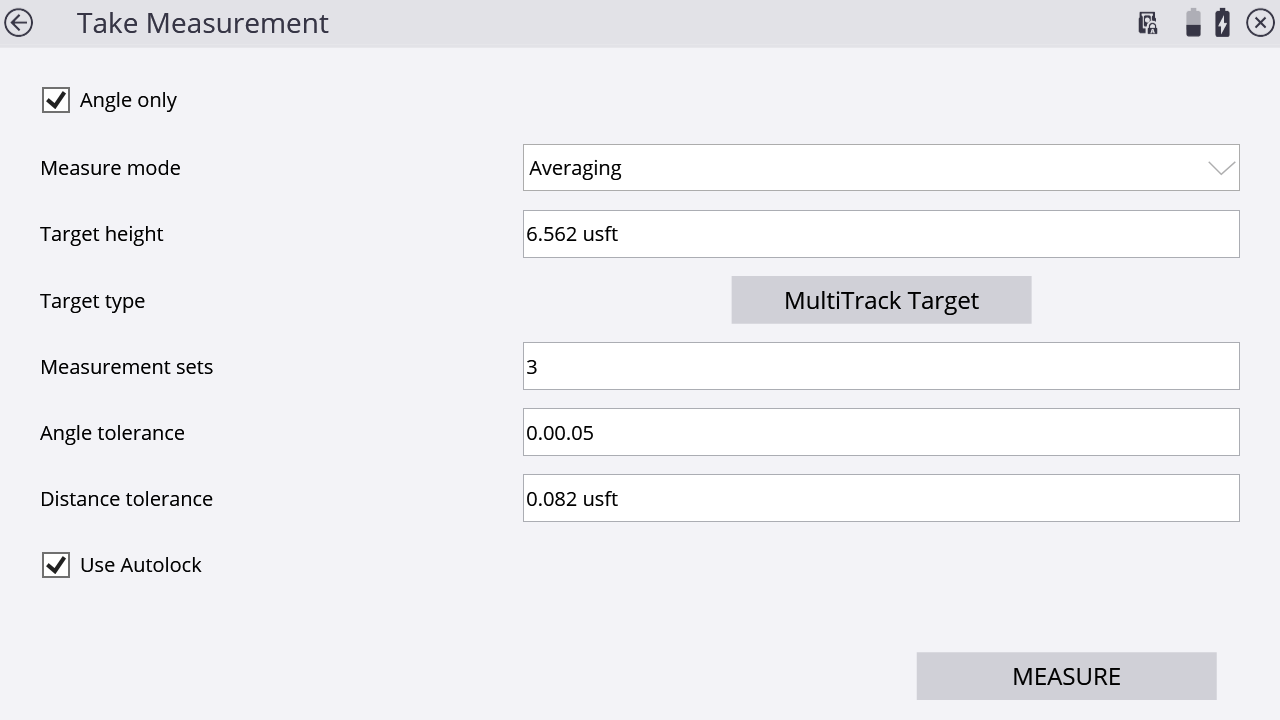
-
After the measurements are complete, the Station Setup table will indicate if the setup is in or out of tolerance:
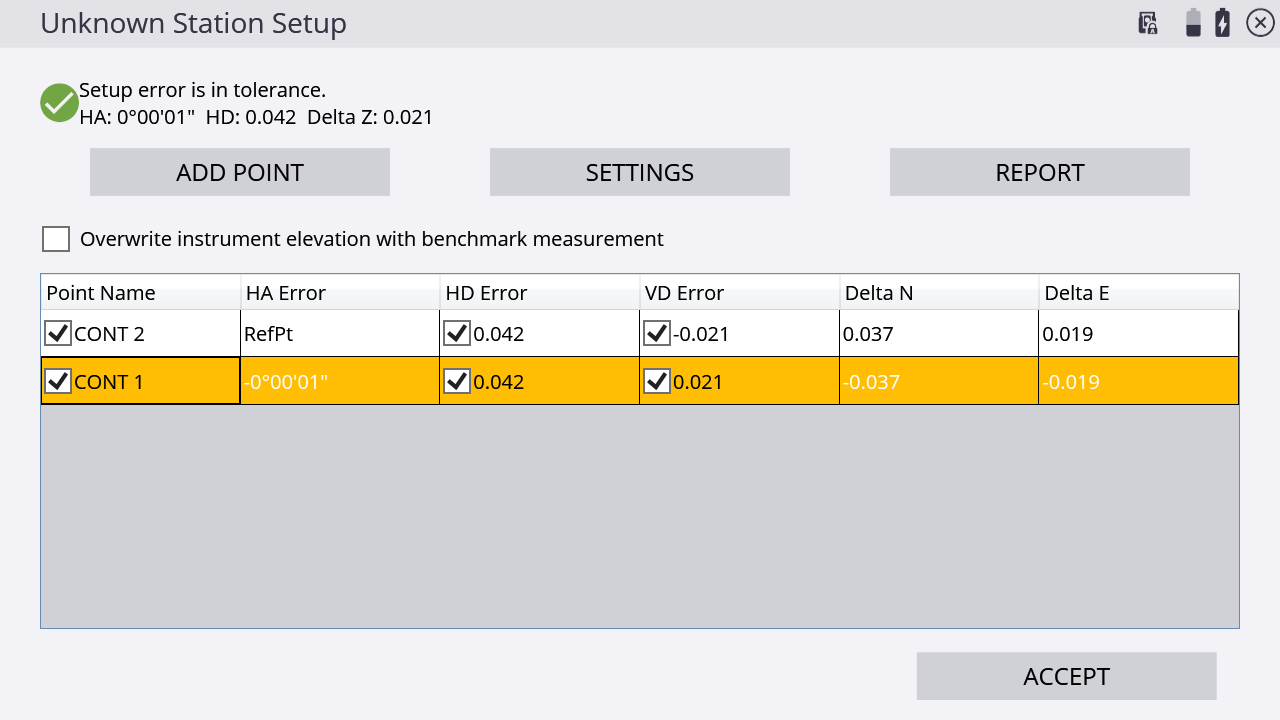
-
Tap Settings to adjust the setup tolerances for horizontal and vertical distances and angle tolerance:
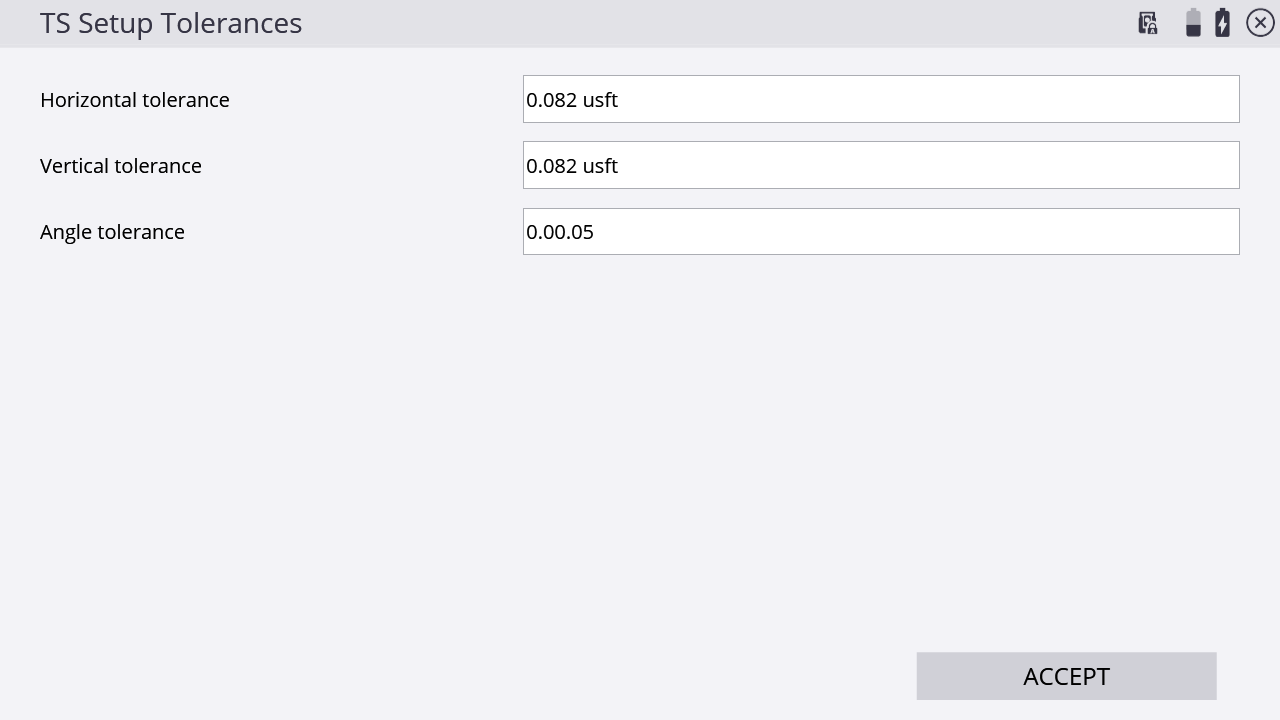
-
Tapping Report gives more detailed information about the setup quality of the station:
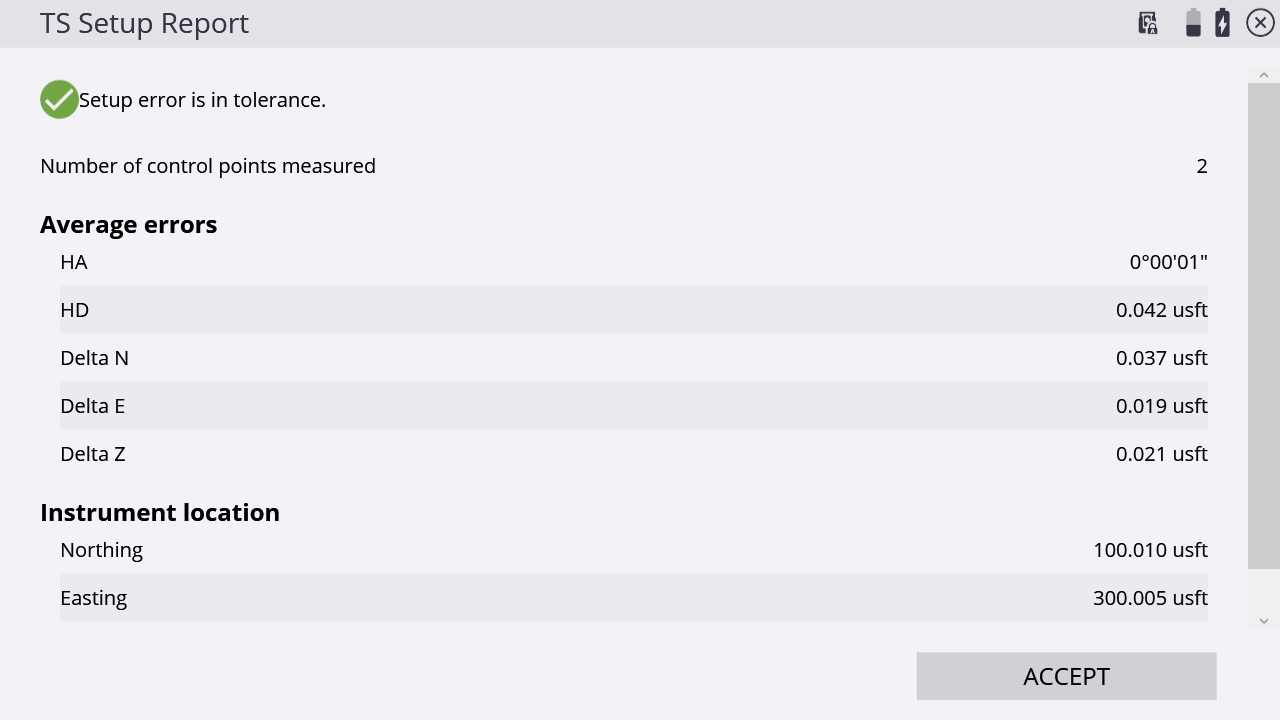
-
To change the instrument elevation by shooting in a benchmark point, select the Overwrite instrument elevation with benchmark measurement checkbox. At the end of the measurement process, you are prompted to shoot a benchmark point from which the station elevation is calculated:
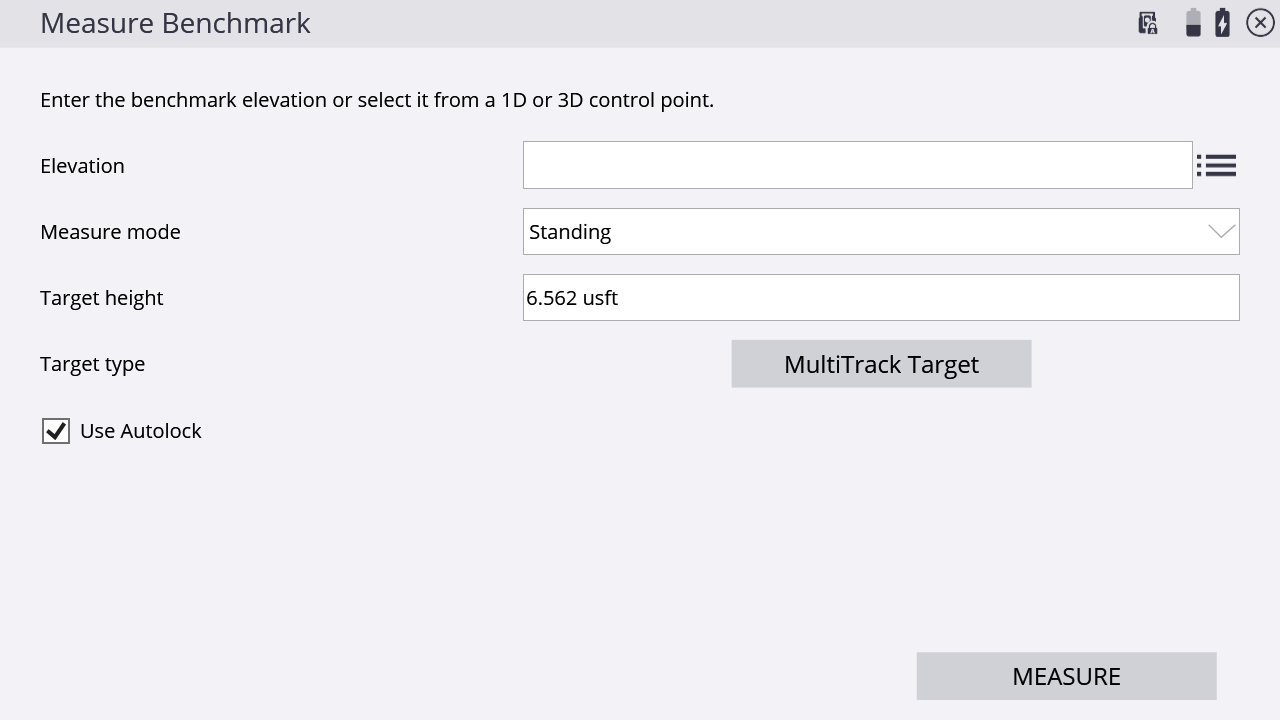
NOTE – The station elevation is calculated relative to this benchmark elevation; it does not simply set the instrument elevation to the benchmark elevation.
-
Tap ACCEPT to complete the arbitrary instrument location setup and view the coordinates of the instrument setup.
A prompt appears asking if you want to save the instrument location as a control point. Tap YES to store the instrument location as a control point, and NO to ignore it:
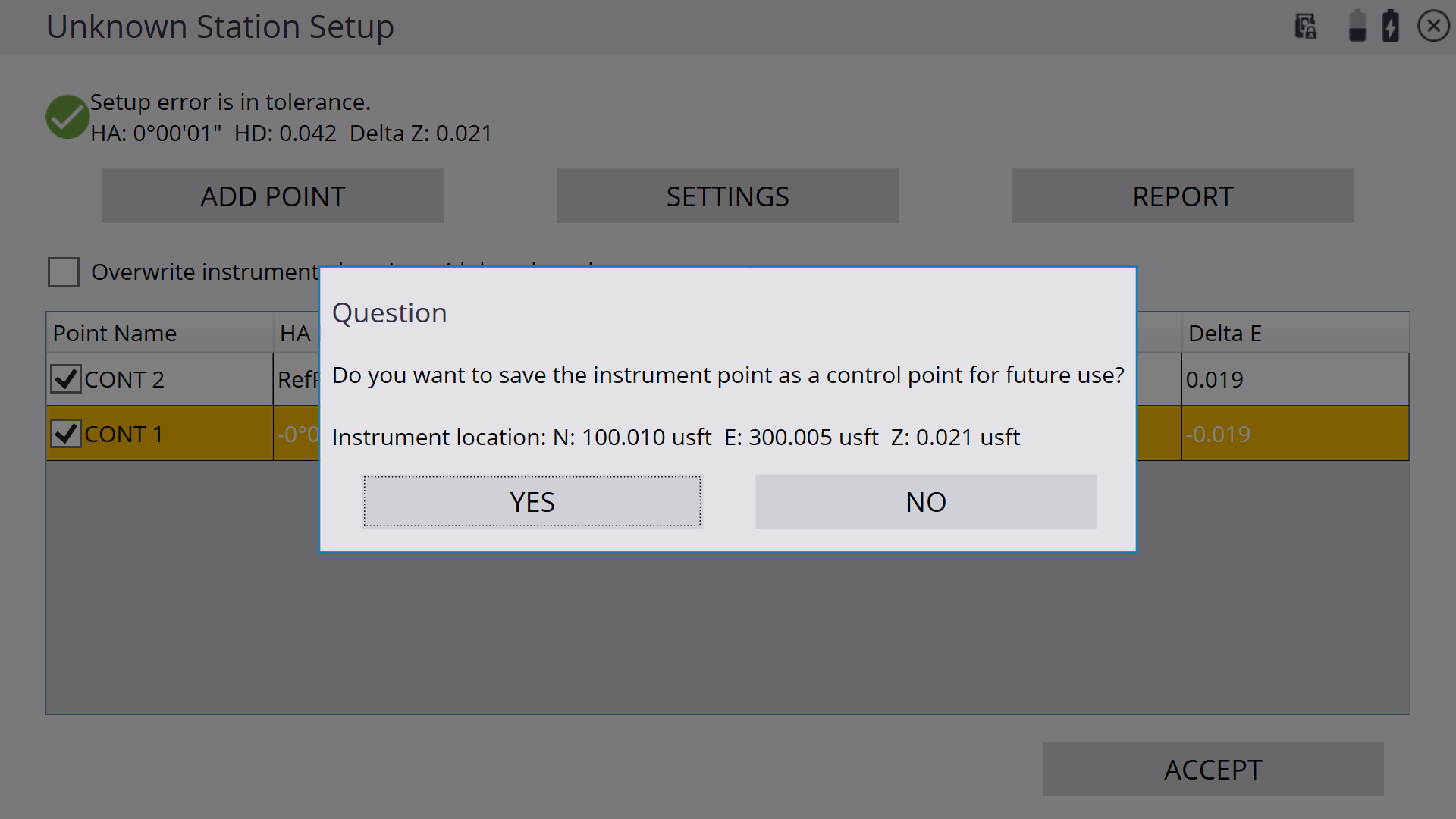
If you tap YES, you are prompted to enter a point name and an instrument height:
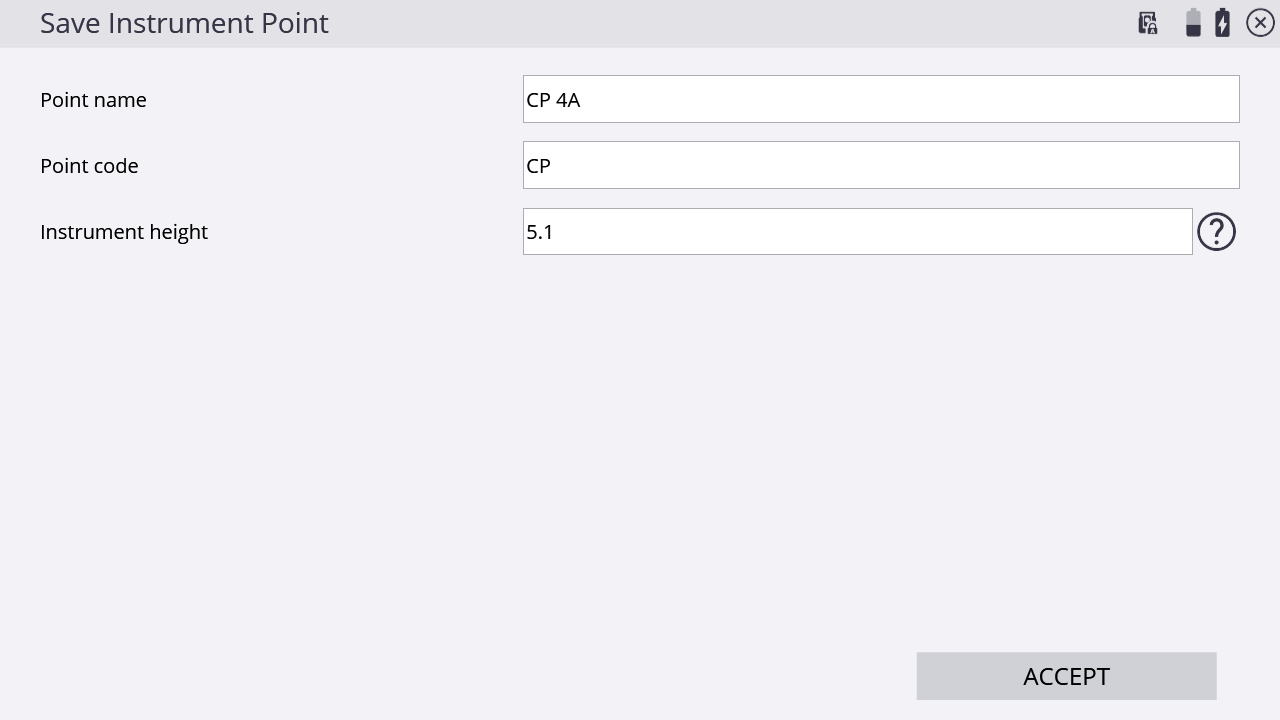
The instrument height can be measured in two ways:
-
a vertical height from the ground surface to the center cross-hair mark on the side of the instrument
-
the slope height, measured directly from the control point to the bottom notch on the side of the instrument.
Selecting the slope height is generally easier to perform more accurately in the field, due to potential height variations between the control point hub and the surrounding ground surface and the ability to get a tape measure to the notch. In version 1.60 and earlier, the default height method was always vertical. Version 1.70 and later will default to slope height as the height method. Tapping the
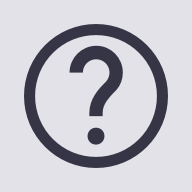 on the Instrument height field opens the following screen, where you can select the measurement method:
on the Instrument height field opens the following screen, where you can select the measurement method: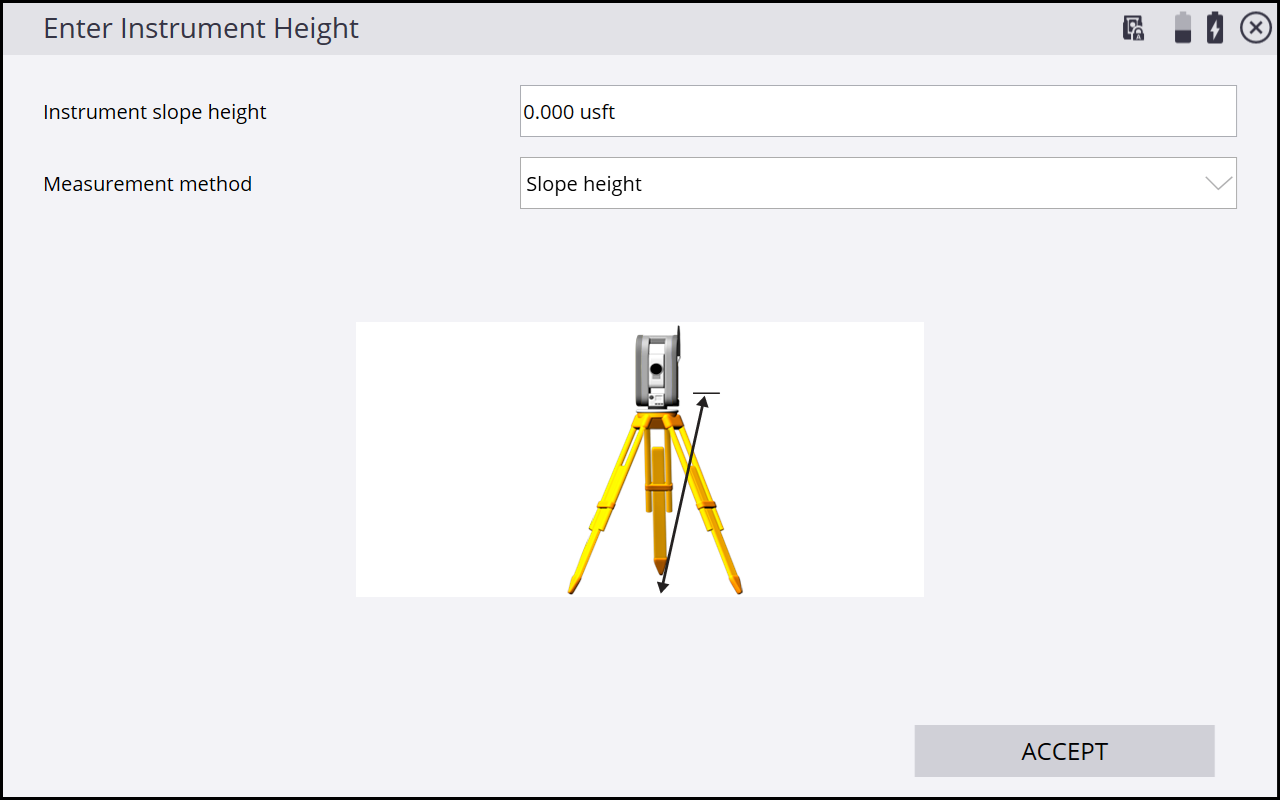
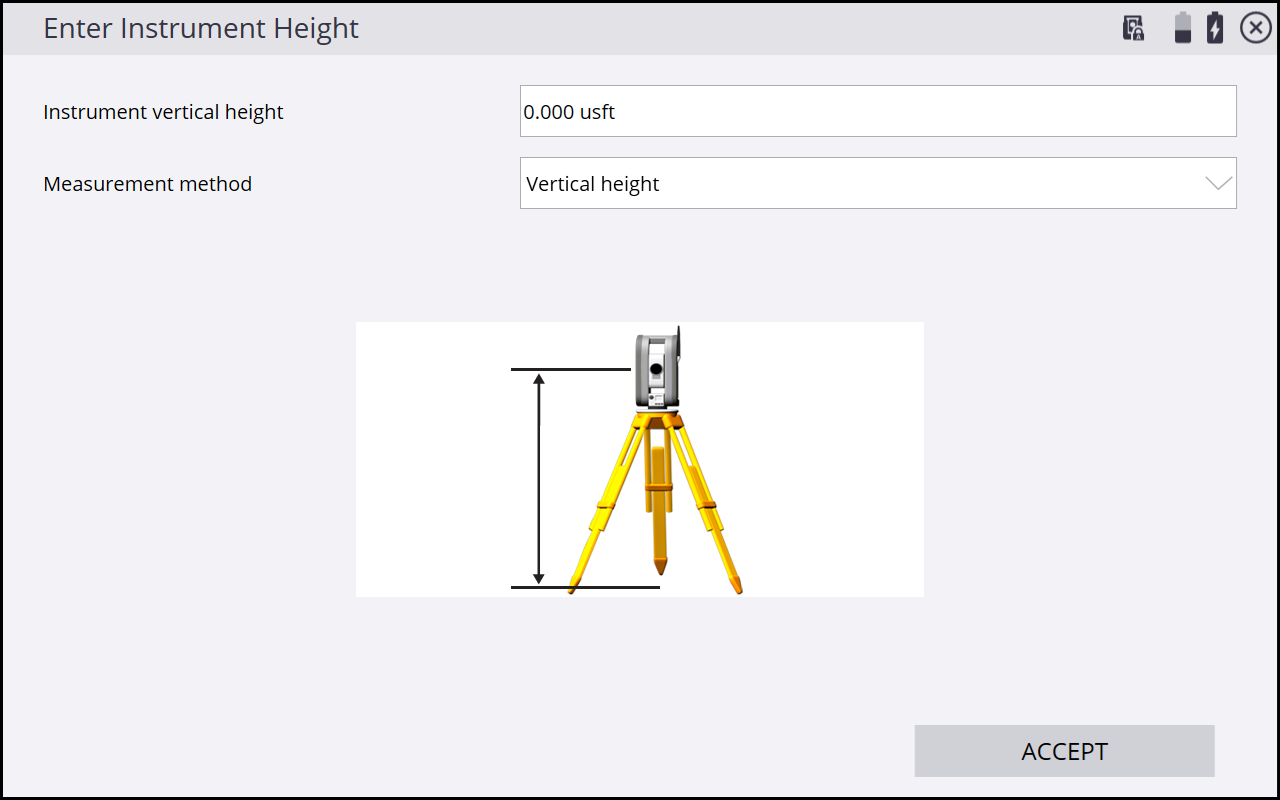
NOTE – If a slope height is entered, the vertical height is automatically calculated by adding .156 m (.511 foot) to the slope height. The updated vertical is displayed as the instrument height in the Save Instrument Point screen.
-
