Streaming data output
You can stream positioning and other data out over the collector’s COM port. This feature requires the Advanced Measurement module. Streaming is available out of the device’s COM ports that are currently recognized by the Windows operating system in the System Registry settings and displayed in Windows Device Manager’s “Ports (COM & LPT)”. These can be either physical or virtual ports, however the COM port must be recognized and displayed in the Device Manager by the Windows operating system to be able to select it in Siteworks. Streaming on Android devices requires a USB-to-serial adapter.
For users with the Advanced Management module installed, a Streaming Output option is available in the Data Management menu. Select this option to open the Streaming Output Settings screen where the following options can be configured:
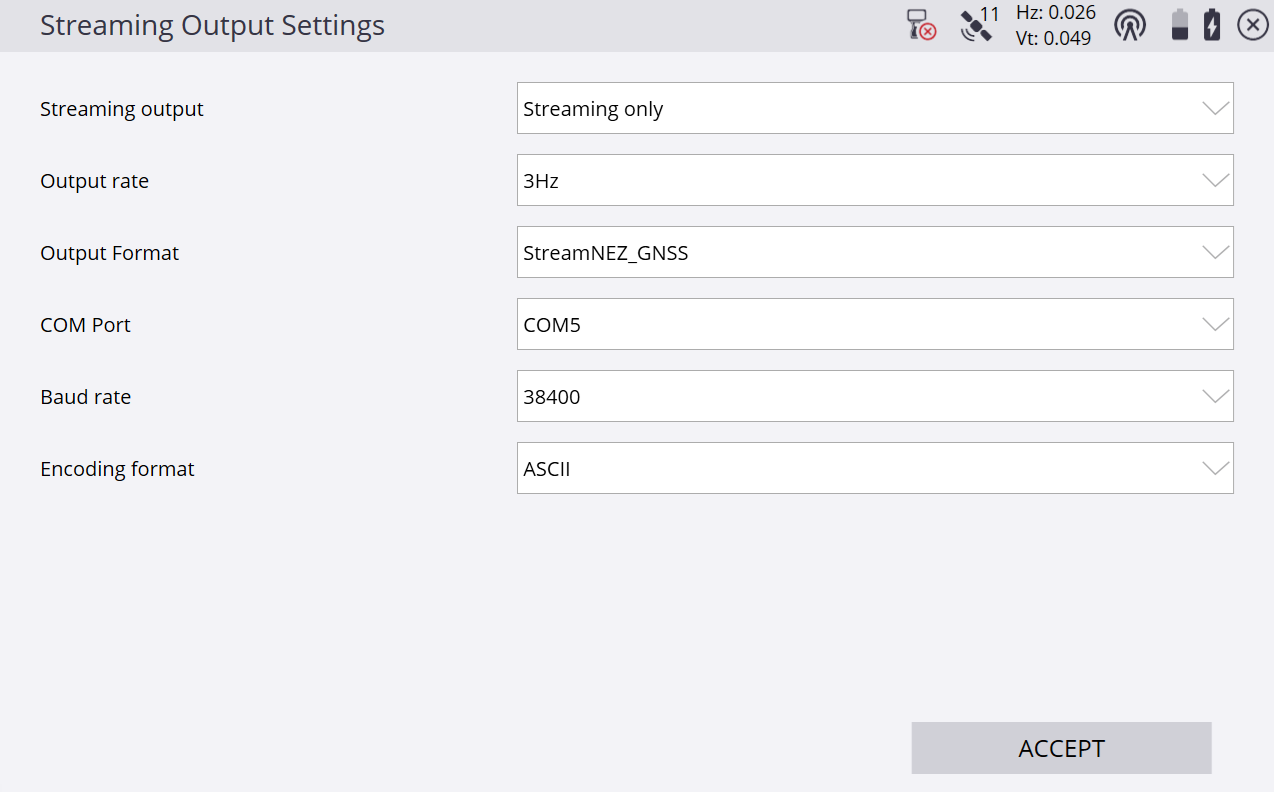
Streaming output: Off, Streaming only, Streaming + Measured Point, Measured point only. This option chooses what type of output is streamed and when.
-
Streaming only continuously streams data at the selected output rate.
-
Streaming + Measured Point continuously streams data and adds an additional output for each measured point. The measured points are not differentiated in format in the data stream from continuously streamed points.
-
Measured Point Only sends only measured points to the data stream.
Output rate: 3 Hz, 2 Hz, 1 Hz, 2 s, 3 s, 4 s, 5 s. This option sets the frequency of output ranging from 3 Hz to every 5 seconds.
Output Format: User customizable through the use of a streaming style guide; see below.
COM Port: Select the available COM port to stream out on. Available COM ports are based on Windows-recognized ports.
Baud Rate: 38400, 19200, 9600, 4800, 2400. Select the baud rate of the output stream.
Encoding Format: ASCII, UTF8. Select the format of the text output.
Data are streamed out only when the main Siteworks window is active and the user’s position is known, i.e., in measure or stakeout mode with a prism lock or GNSS connection. The plan or 3D views do not have to be selected as active panels to be visible on the main screen for streaming to work; however, streaming data is not output when in COGO or workflow selection maps, such as when entering a point code. Streaming is possible only when in the main Siteworks home screen, where the 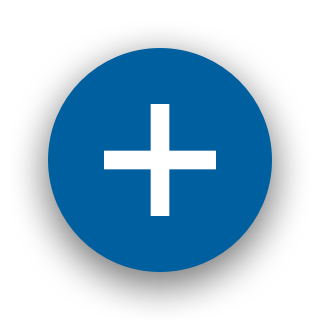 measurement button is visible.
measurement button is visible.
There is a status icon in the top status bar that indicates when data is being streamed ![]() or when streaming is paused or interrupted
or when streaming is paused or interrupted ![]() . Tap this icon to display the Streaming Output Settings screen.
. Tap this icon to display the Streaming Output Settings screen.
Streaming output formats are configured through the use of streaming style guides in the Streaming Configuration Definition screen, similar to the existing point import/export style guides (see Importing and exporting point files with style guides). Here, you can select what outputs are required, the delimiter to be used to separate individual data pieces in a row of data, the column of the output string where each item goes, and also if an optional prefix or suffix for each column is present.
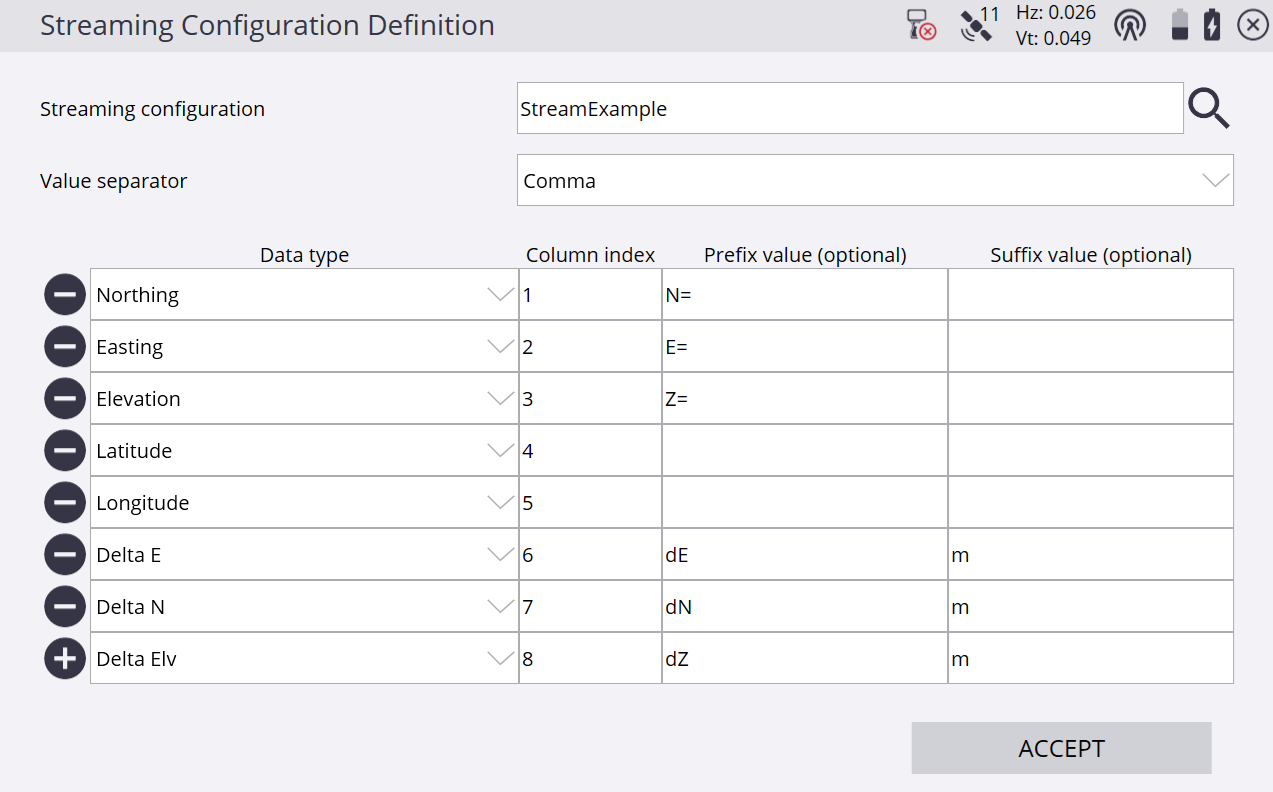
Available options for data types to stream are: Antenna/Target height, Cut/Fill, Date, Delta E, Delta Elv, Delta N, Easting, Elevation, Horizontal Angle (HA), Latitude, Longitude, Nothing, PDOP Value, Point Code, Point Name, Point Type, Slope Distance (SD), Site Bearing (from tilt-enabled GNSS receivers), Tilt Pitch, Tilt Roll, Time, Vertical Angle (VA), and WGS Ht.
Note that the Delta E, Delta Elv, and Delta N are equivalent to the “Go” distances when a point or line station is selected for stakeout, i.e., they are the deltas between your current position and the location of the stakeout item.
NOTE – A known issue is that each time you enter the Streaming Output Settings window, the COM port defaults down to the lowest number COM port available on the device. This is generally not an issue on TSC7 controllers, where the physical COM port is COM1, but on other devices or configurations not using COM1, you must ensure that you set the COM port back to the correct port each time you enter this window.
